1 - Introduction
General introductory information on the mesh, including FAQs.
- NYC Mesh Overview
- Getting Started (How to join the mesh)
- Frequently Asked Questions
- Member Connection Troubleshooting
- Volunteer Slack Channels
- Mesh Glossary
- Other Community Networks
NYC Mesh Overview
What is NYC Mesh?
NYC Mesh is a community network offering fast, affordable, and fair access to the Internet for all New Yorkers.
By joining NYC Mesh, members can connect to the Internet while simultaneously helping to create better internet access for their communities. NYC Mesh works to promote digital equity in undeserved communities, working to ensure low-income families, recent immigrants, minority communities and people with disabilities have access to affordable, reliable and fair internet access.
As a community network, members take it upon themselves to maintain and grow the network. NYC Mesh's maintenance and expansion is primarily supported by a dedicated team of volunteers which anyone is welcome to join. This means that in addition to accessing the Internet, you can also make friends, meet neighbors, and learn valuable technical and computer skills by participating in our active community, either in-person or online. We regularly host face-to-face meetups, and you can join our Slack chat. Both are great places to ask questions and otherwise connect with our active community.
About this Wiki
The NYC Mesh Wiki is a central source for technical, instructional and organizational information. Here, we explain recommended hardware we use, document installation procedures, list our hosted services and collect organizational practices and knowledge. This website is not a networking tutorial, so readers are expected to have some basic familiarity with computer internet working concepts to take full advantage of the material we present here, but we do strive to provide links to good educational resources for newcomers where it makes sense to do so.
There are a couple of different ways that you can make use of this website.
- Like a book: You can read the entire website "front to back." Use the navigation menu to proceed from one section to the next, in order. This will give you a good idea of how our network works and how you can help us improve and maintain it.
- Like a reference: You can skip directly to a section that interests you, or use this website to look up answers to specific questions that you have. This comes in particularly handy during an install or when troubleshooting issues.
You can use the search bar at the top of the page to jump to a specific topic.
Moreover, this website itself is part of the community network and is maintained by volunteers. That means you can help us improve it by adding missing information, clarifying confusing points, or even just fixing typos you notice while you're reading. To edit the wiki, please follow the guide <here>.
Who should read this wiki
This wiki contains information about the technical implementation of the NYC Mesh network itself, along with ancillary information about the standard operating procedures (SOPs) of various NYC Mesh volunteer teams. Before reading this website, please read our FAQ page. Many common questions are answered there, and this documentation is mostly written with the assumption that readers are already familiar with the answers to our most frequently asked questions.
Once you have already read our FAQ, then you should consider reading or referring to this website if:
- you want to help expand the network by physically installing new nodes,
- you have computer networking experience and want to help improve the network's performance or security,
- you plan to volunteer to monitor or otherwise maintain the network and have questions regarding the configuration of various hardware and software components, or
- you are interested in knowing details about how NYC Mesh functions that are not already covered by the FAQ.
You should not read this wiki if:
- you want us to connect your apartment, house, or building to the mesh. Instead, please go to our Get Connected (join request) form where you will be put in contact with one of our install teams.
- there is a problem with your connection and you need assistance from an NYC Mesh volunteer technician. Please use our Request Support form to open a trouble ticket to get help with problems you cannot fix on your own.
- you are a member of the press seeking the latest news about NYC Mesh. We publish press releases specifically for journalists on our main website's Press page.
- you are a member of the general public and are simply curious about our work. We would recommend visiting our main website or reading our our FAQ page, returning here if you would like more detail about a certain topic.
We are always excited to welcome new volunteers who want to help us continue providing affordable, fair, and fast Internet connectivity to our fair city and so we hope you find this guidebook useful.
Getting Started (How to join the mesh)
We’re so glad you want to join NYC Mesh! Here’s how to get started:
- Read our FAQ. The Frequently Asked Questions list contains information about our community-owned network: how NYC Mesh operates, our policies, our donation-based pricing model, the equipment we use, and more.
- Fill out our Join Form. Our network uses wireless routers mounted on high points (mostly rooftops) in order to connect members to each other and to the internet. In order to join NYC Mesh, you will need a clear line of sight to another building that's connected to the mesh. Once you fill out the form, we’ll take a look at your location and determine if it’s possible to connect you to our network.
- Check your email. You’ll receive an auto-reply email with instructions to follow. We’ll ask for a few photos from your rooftop to see if you can connect to our network. If it doesn’t work out this time, keep in touch – our network is always expanding. If you don’t hear back from us within a week after you’ve sent in your photos, check your email spam folder or contact us directly at install@nycmesh.net.
- Click the link in your email to request an install. If you’re within range, you can request an install. One of our volunteers will then contact you to confirm your request and set the date/time for your install. If you’re interested in purchasing your own equipment and doing a DIY install instead, join the #diy-install-support channel in our Slack group.
- Make sure you’re home at the scheduled install time. Our volunteers will need access to both your apartment and your rooftop, so it’s crucial that you’re home for the duration of the install. Volunteers will mount an outdoor router on your rooftop, run Ethernet cable from the roof into your apartment to connect your indoor router, and make sure your connection is strong. Most installs take around around 2 hours to complete, however we ask you to be available for 4 hours from the start of your install time in case the installation process takes longer than expected.
- Pay the install fee and set up a voluntary monthly donation. The install fee covers the average cost of equipment, and your tax-deductible donations enable us to expand and maintain the network. For information about pricing, check out our FAQs and nycmesh.net/pay.
Thanks again for your interest! If you have questions not answered by the FAQ, please email us or join us on Slack.
Frequently Asked Questions
-About NYC Mesh-
Why is NYC Mesh building a community network?
Below are just a few of the reasons to join and support NYC Mesh:
- We are building an infrastructure commons that is accessible to all New Yorkers.
- We are a neutral network that does not block or discriminate content or throttle data.
- We do not collect personal data.
- We’re committed to bridging the Digital Divide by connecting under served communities in New York.
- We stand in opposition to the telecom oligopoly in New York of Verizon, Optimum and Spectrum.
- We are building a resilient emergency community network (for the next hurricane).
- We are decentralized, with no single point of failure as an organization or network.
- We believe in building community and supporting highly localized websites and services.
- We offer public Wi-Fi hotspots across the network.
- We allow for fast uploads as well as downloads, so members of our community can host content and services rather than only consume them from centralized hosts.
How does it work?
Most NYC Mesh community members use a wireless router mounted on a rooftop or balcony to connect to other nearby buildings, forming a network. This network connects buildings together, allowing traffic to pass from building to building across the city.
Our network peers (connects) with many other networks inside data centers, using an internet exchange point (IXP) connection. This gives us direct access to the Internet without paying a commercial Internet Service Provider. NYC Mesh maintains a number of fiber connected sites that we call “Supernodes”.
Some buildings, like Grand St Guild and Olmstead, are also now being connected directly to our data centers with fiber optic connections, allowing high speed connections to our network in places where wireless links are not possible.
Is NYC Mesh an internet service provider? Can I use NYC Mesh to access the internet?
While we are not a registered Internet Service Provider (ISP), most NYC Mesh members use our network primarily to visit and use services on the Internet. You can access any services or websites you would normally access with a commercial internet service provider with your NYC Mesh connection.
For most people, accessing the internet through NYC Mesh will be no different than with their existing internet provider, the only change is that you are supporting the growth of fair and equitable internet access in New York City.
In addition to providing access to the Internet, NYC Mesh's network allows members to host their own local services and website that are accessible both within the mesh and on the Internet. By allowing members to host their own independent services and websites, we aim to build a network of services that are accessible to all and not dependent on centralized providers or corporations.
What is your user data policy?
NYC Mesh does not collect, store, or log any user traffic or content that passes through our network.
NYC Mesh may periodically look at traffic headers for troubleshooting purposes as traffic passes through the NYC Mesh network, however, this data is never logged or stored. NYC Mesh may also collect aggregate statistics to monitor traffic flow to ensure a successful network and for troubleshooting/maintenance purposes. No personal data is collected as part of these aggregated statistics.
The NYC Mesh network depends on donated transit bandwidth from upstream individuals and companies which are outside the control of NYC Mesh, therefore NYC Mesh is unable to detect or prevent traffic monitoring by our upstream providers. We peer with a variety of other organizations who donate bandwidth through their networks. A list of the providers we are peered with is available at our peering page. We advise consulting the data policies of these organizations for further information regarding their policies.
NYC Mesh will comply with all laws in the jurisdictions where it operates; however, as per our community policy, no data is collected or stored, and therefore no data exists to provide to agents who request it.
Here is our privacy-policy
Is the Mesh secure?
By default, our network is separated by a firewall in your home router from your devices on your local WiFi network. It is not possible to connect to your devices (printers/TVs/laptops) in your home from elsewhere on the mesh or from the internet.
The WiFi router we install uses standard WPA2 (or WPA3 if supported) to secure your WiFi network. You will be able to choose and set your own personal WiFi name and password which you will use to connect your devices.
The wireless traffic between NYC Mesh nodes is encrypted using WPA2. We also support using a VPN connection for folks who desire additional security measures.
Almost all modern websites make use of HTTPS with SSL encryption, so your traffic is encrypted between your device's web browser and the website's server. This protects your data in transit and ensures that even if someone was capturing you data in transit they would not be able to view the information or sites you are visiting. (Sites that support HTTPS will generally show a green padlock icon in the address bar).
We always recommend standard web security practices such as making your browser is set to "prefer HTTPS" and to avoid visiting suspicious or disreputable websites. As always, double check to make sure you are visiting the site you think you're visiting and avoid downloading files or clicking links from emails you don't recognize or are not expecting.
When connecting to the mesh's open public WiFi networks (that are often available on rooftops, in parks and other public spaces) you should use the same security precautions as if using public WiFi at a coffee shop or other location. Only transmit sensitive data to websites that support HTTPS encrypted traffic (look for the green padlock) and avoid doing sensitive tasks on open public WiFi networks.
-Joining the Community-
How do I sign up to get connected?
After reading through the FAQs, fill out the join form to be assigned a Potential Node, and look for an email with next steps (check your email spam folder or contact us directly at install@nycmesh.net if you don’t receive any reply).
Is there a cost to join?
For members who live in some buildings, such as Grand St Guild or The Olmstead, we have special agreements for your building's install fee. Please reach out to our support or see the documentation provided by your building for your exact install fee.
We believe EVERYONE should be able to connect online. That said, the wireless equipment we use to connect you and your neighbors does cost money and we ask that everyone who has the financial means to contribute do so, which allows us to invest in expanding the network and connecting more New Yorkers.
If you do a DIY install, you can purchase and install the equipment on your own. (We can still help you determine what equipment will be best for your specific location and lend assistance in the #diy-install-support channel of our Slack.
We suggest the following to help cover our costs:
Average Equipment Cost: $240 (the actual cost of the equipment!) Install Leader Expenses: $50 Total: $290
If you’re unable to cover the full cost of equipment, we encourage you to contribute the below, which is subsidized through the contributions of your fellow NYC Mesh members:
Subsidized Equipment Cost: $110 Install Leader Expenses: $50 Total: $160
OR
Installment: $40 per month for 6 months Install Leader Expenses: $50
NYC Mesh believes that the Internet is for everyone. If the above suggested donations are too much for you to afford, please let us know at help@nycmesh.net and we’ll get you connected nonetheless.
If we are not able to connect you for any reason, there is no suggested donation though it’s nice to thank (or tip) the volunteer who schlepped a bunch of equipment across town and volunteered their time to try and get you connected.
If you can afford it, we also ask that you set up a recurring monthly donation of $20, $30, $50 or $60. We rely on these donations to fund maintenance, upgrades and expansion of the network.
I heard that NYC Mesh is free Internet. Is that true?
NYC Mesh costs money and time to operate and maintain. We don’t require anyone to contribute, but we rely on recurring monthly donations from our community to maintain and expand our network.
What are my obligations as a member of the NYC Mesh community?
By joining the Mesh you are obliged to share and extend the Mesh in the same way that it was shared with you. This is covered in the Network Commons License that you agreed to when joining the Mesh.
At a minimum, this requires providing power to your rooftop router so that other members can connect to it. (It uses less power in a whole day than it takes to toast a slice of bread). We may also request access to your rooftop after the initial installation in order to upgrade the rooftop router infrastructure. You are not obligated to pay a monthly fee although we suggest a recurring donation if you can afford it to help keep the network running and growing.
How can I volunteer? What if I don’t know anything about networking?
NYC Mesh welcomes people with diverse skill sets and from all backgrounds. Many of our volunteers started without any technical background. Join us at our monthly meetup or reach out to us on Slack to start a conversation about how you can contribute to our community. You can also read about some ways to help here.
I have neighbors who would also like to join NYC Mesh. Can we get connected together?
Yes! We prioritize installs for multiple apartments, and we can set up high-bandwidth point-to-point connections with dedicated hardware. If your building would like this dedicated service please email us, reach out to us on Slack, send us an email at install@nycmesh.net or call us directly at 833-NYC-MESH
Can we connect an entire building?
Yes! We will work with your management company, construction company, coop board or tenant association to make connecting your entire building easier. See our Building Install page.
Do I need to provide identification to join NYC Mesh?
NYC Mesh asks for only basic contact information to be able to carry out the install. We welcome everyone living in New York to join the community regardless of immigration status or life circumstance. If you have concerns about privacy, please send us an email at help@nycmesh.net or talk to us in person at our monthly meetup.
What is Slack and how do I use it?
Slack is the main communication and collaboration platform we use at NYC Mesh. It consists of public channels, which anyone can post messages to, and invitation-only channels, which serve specific community groups and volunteer teams. Go to the NYC Mesh Slack page to sign up for an account and join the conversation!
-Getting connected to the Mesh-
How can I tell if I’m in the coverage zone for NYC Mesh?
Connecting to the Internet with NYC Mesh requires a direct line-of-sight to an existing supernode or hub node. Look at our map to see if you’re either within range of a supernode or hub node, or put your address in our line-of-sight tool
If you are within range, there is a good chance you will be able to connect to NYC Mesh. Fill out the join form and we will assess your location. We will also ask you to take a picture or panorama from your balcony or rooftop.
Some additional things you can do to determine if you are in a coverage zone:
- Click on active nodes around you on the map to see if a panorama photo is available. If you can see your building in the photo, you are in the node’s coverage zone.
- Use 3D mode in Google Maps or Google Earth to see if there is a likely line of sight from your building to an active node.
How do I get roof access?
Usually we require roof access for an install. If your roof is locked, it is best to speak to your Super about getting roof access.
If you can’t get roof access you may be able to connect from your balcony if it has a good view.
We used to do window installs, which included placing the antenna on the inside of a window facing towards the outside. We no longer support or recommend these as the often proved unreliable and members often had issues with poor connection speeds. We still support window installs as DIY installs if you'd like to give it a try regardless.
My neighbor is connected to NYC Mesh. Can I also connect?
Yes, we usually connect multiple apartments to the same antenna on the roof. Fill in the join form and reply letting us know that your building is already connected to the Mesh.
What is the wait time for a volunteer-led installation?
Once you submit your node request form, we will request a panoramic photo from your rooftop or balcony to assess line of sight to nearby nodes and we will then invite you to schedule an appointment on our install calendar. Wait times will vary based on the availability of volunteer installers, but are usually around two weeks. If you can convince your neighbors to also join, we will put you at the top of the install list.
What is involved in a typical volunteer-led installation?
For a volunteer-led install, NYC Mesh will send a team of volunteers to your building to conduct a site survey. If we can connect to an existing node from your rooftop or balcony, we will install all the necessary hardware to get you connected to the Mesh.
Typically, installs take between two and four hours to complete, but in certain cases they can take longer. We require you to be present for the duration of the install, so we recommend that you plan to remain at your apartment for at least four hours from the start of the install. We also invite you to participate in the install so that you can learn about how your new Internet connection works.
Most installations proceed in the following order:
- Survey the apartment and rooftop
- Decide where the Ethernet cable should enter the apartment
- Test signal strength to confirm connection is possible
- Install mounting hardware and align the antenna
- Run cable into apartment
- Set up indoor WiFi router
- Speed test
- Clean up
In case of bad weather conditions, we will notify you that the install has been canceled and will invite you to make a new appointment.
What will the hardware setup look like?
Here’s a diagram showing typical hardware and how it connects together.
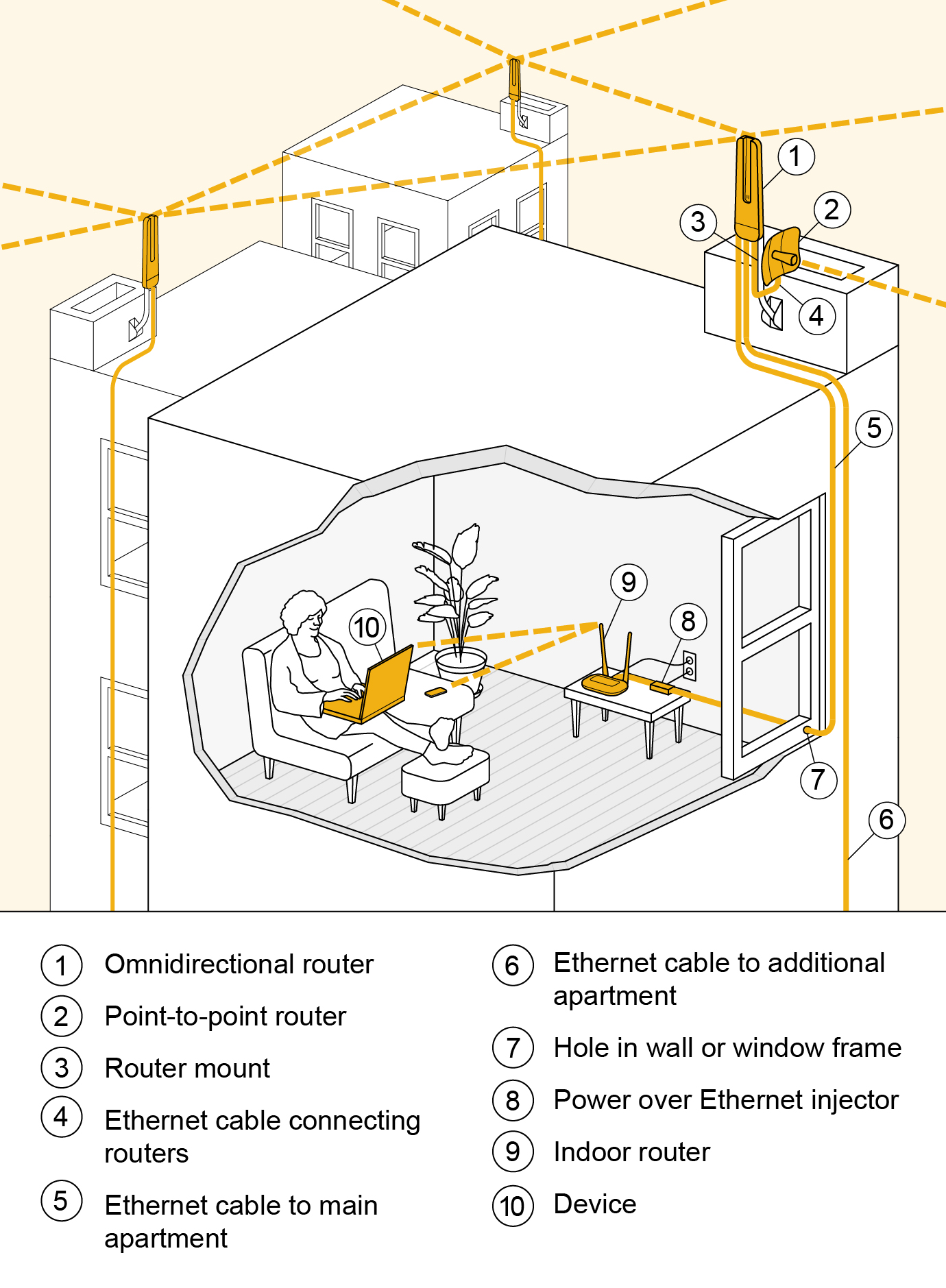
How should I prepare before the install team arrives?
First, make sure that you will be able to be present at your apartment for at least four hours from the start of the install.
To ensure the safety of volunteer installers, please check the rooftop and the ladder or stairs to the rooftop for any obstacles or hazards. Please remove any obstacles you find and inform us of any hazards. Be prepared to lead volunteers up to the roof if you are able to safely climb the ladder or stairs yourself.
If you would like to participate in the install, please let us know and read our safety guidelines.
What happens if the install team can’t connect me to the Mesh?
If we are not able to connect you, there’s no suggested contribution though it’s not bad policy to thank (or tip) the volunteer who schlepped a bunch of equipment across town.
If we think a connection may be possible by installing a mast, mounting equipment to a neighbor’s roof or another method, we will discuss those options with you on site.
Can I install a router if I have no view or no rooftop access?
In some rare cases you might be close enough to another node to get signal without line of sight to it.
If you’re in an area that’s currently under served by NYC Mesh but can get a dozen or more of your neighbors together, you can also create your own hub or supernode which would expand the mesh further. Contact us on Slack or email us at install@nycmesh.net to discuss this option further.
If you can’t connect to any existing node yet but would still like to access community tools or content that are only available on the Mesh, you have the option of “tunneling” over the Internet by VPN.
Can I install the hardware and connect to NYC Mesh on my own (DIY)?
Yes you can. Make sure to sign up for a node by filling out our join form even if you are installing by yourself.
We provide a list of hardware you can purchase along with firmware and configuration instructions here. For guidance on hardware installation, check out our docs pages.
If you need assistance with your self-installs, reach out to us on the #diy-install-support channel on Slack.
Can I use any router to connect?
To connect to NYC Mesh you must use outdoor routers supported by NYC Mesh, which are listed here. For your indoor router, you may use any product.
-Hardware, software and networking-
What is a router? What is an antenna? What is a radio?
Most of the devices we use, such as a LiteBeam or NanoStation, are self-contained so they have an antenna, radio and ethernet router all in one. Ubiquiti call their self-contained AirFiber device a “radio”, other manufacturers call similar devices a router or an antenna, and “wireless router with antenna” is a real mouthful to say, so to avoid confusion, we usually call the self-contained device a router and the home WiFi router you connect your laptop and phone to the “home router” or “indoor router.”
Sector antennas used on supernodes and hub nodes may have a separate radio plugged into the back of them so we call those antennas (although some sectors are self-contained).
What is a Node? What is a Supernode? What is a Hub Node?
A node is a location with one or more routers.
A supernode is a node that has multiple routers and maybe a server too. It connects to many other nodes. Supernodes also have a fast connection (gateway) to the rest of the Internet. Supernode 1 has five sector antennas, an AirFiber24, a LiteBeam, two ethernet switches, two servers and gigabit fiber.
A hub node is an important neighborhood node that extends the mesh around it, without having it’s own gateway. Our largest hub node, 1340, has four sector antennas, two LiteBeams (in P2P mode), six access points, two ethernet routers, four powerline adapters and a “pi” computer for monitoring. A small hub may have just a LiteBeam and an OmniTik access point.
What software/firmware do you use?
We use a variety of open source and proprietary firmware. Lately we have been using a lot of OSPF and WDS to mesh things together.
Our point-to-point connections use factory firmware such as AirOS. The supernodes are running Linux with Bird and BGP. For network monitoring we use Grafana, UISP, UNIFI and other packages.
Everything Else
What exactly is the Internet anyway?
The Internet is a decentralized, global network of networks. No-one owns it and it is governed by voluntary agreements between network owners. For an easy-to-read introduction to how the Internet works, check out this article.
Why don’t we mesh mobile phones instead of routers?
Our focus at the moment is to connect buildings and expand an open, neutral, resilient, and affordable broadband network that connects to the wider Internet. Mobile “mesh” networks are very low bandwidth, not real-time, and require phones to connect in close range. They are great for events or some emergency situations, and we’re happy to see them developed alongside our project, but consider them out of our scope for now.
How far can the mesh extend? Could it cover the whole country?
Yes, it could. In Spain there is a mesh network called Guifi that covers a large part of the country. In order to do this, they have a backbone of many long distance WiFi connections and also community-owned fiber.
Blockchain?
Why aren’t you doing this obvious thing I just thought of?
We have a lot on our to-do list and everyone is a volunteer. We welcome new ideas big and small, but the best way to move ideas forward is for you to take initiative to help implement them.
Our community on Slack is a great forum for new ideas, and you can also start a conversation with long-term and new members at one of our meetups.
Member Connection Troubleshooting
First step:
Make sure all the devices are powered on and connected properly.
You may have two power supplies: one to power your home WiFi router and a second to power the POE (Power Over Ethernet) which in turn powers the device(s) on the roof. If you do, be sure the right power supply powers the right device. The POE and router power supplies are not interchangeable. They may be different voltages, and if plugged in to the wrong device they may damage that device.
The POE is a device that powers the devices on the roof through the Ethernet cable. If you have a POE, make sure its LED is lit and that it is connected to the rooftop cable.
Make sure the router is powered and connected to the POE, if you have one, or if not, to the Ethernet cable coming from the roof.
Second step:
Test the connection, eliminating the router and WiFi.
To test without WiFi, connect your computer directly to the router using an ethernet patch cable. Turn WiFi off on your computer to make sure you are using the cable and not WiFi.
To check if the router is the issue, connect directly to the POE, bypassing the router altogether.
If possible, connect your devices with ethernet cables to your router. An Ethernet connection will be faster and more reliable than a WiFi connection.
Third step:
Try power-cycling the equipment.
Start with the router: unplug it from wall power and a wait few seconds for all the lights to go out. Then plug it back in.
If you have a POE you can also try unplugging the POE and replugging after a few seconds. Note that this will distrupt anyone connected to the same equipment.
Other things to try:
Keeping your router's firmware up to date ensures that you benefit from bugfixes or security enhancements.
Your Internet and WiFi Speeds
How much speed do you need?
Several factors can affect your internet performance: WiFi router location, number of users, the hardware and age of your device(s), the device software (called firmware), and any applications running in the background of your computer.
There is a perception that Internet services require a lot of bandwidth (speed). Recommended internet speeds for use of third-party products and services depend on the number of devices you're using. See the following speeds required for these common third-party products and services:
-- Streaming HD 10 Mbps
-- Skype Call HD 1.5 Mbps
-- Video Gaming 3.5 Mpbs
-- Twitch Gaming 4.5-6 Mbps
-- Netflix 5 Mbps
-- Amazon Prime HD 15 Mbps
For more information please refer to each service's website, or consult the FCC's Broadband Speed Guide.
WiFi Router Location
If you’re connecting to the Internet via WiFi, make sure your router is placed as close to the middle of your home as possible, away from obstructions (such as cabinets), away from other electronic devices, and off the floor. Walls, metal (ductwork or decking), refrigerators, and microwave ovens, reduce signal if not block it totally. Electronic devices (microwaves, TVs, baby monitors, cordless phones, etc.) can create interference. Wi-Fi doesn’t do well around lots of water, either, so stay away from aquariums and domaestic water heaters.
Wifi band
WiFi routers operate in different frequencies. The 5 GHz wireless frequency provides faster data rates at shorter distances and is typically much less "busy" than the 2.4 GHz wireless frequency. If wireless range is your priority, 2.4 GHz performs better than 5 GHz, but 2.4 Ghz is more susceptible to interference. The 5 GHz wireless frequency doesn’t penetrate solid objects nearly as well as the 2.4 GHz. A dual-band router (2.4/5 Ghz) usually performs better than a mono-band 2.4Ghz router, as your device (smartphone, laptop) will choose the better signal, 2.4 or 5 Ghz.
Make sure your old or slow devices, e.g., printers, use the 2.4Ghz to free up the 5Ghz.
-
Note 1: WiFi 6 and 6 Ghz
WiFi 6 referes to the new standard 802.11ax (or AX WiFi). It works on 2.4, 5, or the newly open band 6 Ghz. WiFi 6 ≠ 6 Ghz The WiFi 6 improvement will not only affect 5GHz networks, which the industry has largely shifted to, and which provide faster data on shorter distances; it will also make 2.4GHz networks faster, which are typically slower but better at penetrating solid objects like walls. -
Note 2: the 5GHz band has nothing to do with 5G cellular service - two differents things. 5G refers to the 5th generation mobile network for cellular phones.
Wifi channels
Wifi operates on different channels (like cars driving on different lanes of a highway). Your neighbor's router may operate on the same channel as your router, creating congestion. Try to change your router's WiFi channel. There are apps that can scan the airwaves and tell you which channels are the least occupied. Channel occupation, just like road traffic, depends on time of day and may change from one day to another, as your neighbors may just do the same, change channel.
Test the performance
It is a good idea to always use the same tool to test to be able to compare. We use speedtest.net against Pilot Fiber, New York, NY as the server.
In video by Bright Side
Volunteer Slack Channels
A list of possible volunteer roles is available on the website volunteer page.
Our Slack has a number of channels with volunteer opportunities.
To join a channel, scroll the the bottom of the channel list on the right and click "Browse Channels".
Browse the list or search for a specific channel and click "Join"
Volunteer Channels:
- #volunteer
- Volunteer opportunities
- random discussions etc
- #install-team - list
- list of new installs
- private channel (due to members personal information being present) - fill out the form bookmarked in #volunteer or talk to an existing volunteer in person to be added to the channel.
- no general discussion besides specific installs
- #maintenance-team
- Discussion of maintenance related topics
- Follow this channel to join on weekend/weekday hub maintenance
- Discussion of maintenance related topics
- #maintenance-tasks - list
- list of maintenance tasks
- no general discussion besides specific maintenance tasks
- #meshathon
- Discussion of large volunteer events
- Planning for large building installs (ex running fiber at Grand St Guild)
- Discussion of large volunteer events
- #outreach
- Discussion and planning for outreach events and co-operative events with other organizations
- Discussion and planning for outreach events and co-operative events with other organizations
- #design
- Opportunities to assign with graphic design and creating new marketing materials
There are also neighborhood specific channels (#n-parkslope, #n-greenpoint, #n-harlem, etc.) which host discussions and planning for specific areas of the city. Please join the channels for where you live (or make a new one if it doesn't exist yet) to collaborate with other members in your area.
Mesh Glossary
Telecommunications, computing, and internetworking technologies often have an enormous amount of jargon associated with them. This jargon makes it possible to speak precisely and quickly to others who are in-the-know, but can also drastically increase the learning curve for newcomers. We offer this page as a quick reference guide for common terms, acronyms, and other abbreviations that NYC Mesh technical teams use on a regular basis.
A
Antenna : Antenna, router and radio are often confused- see our FAQ
AP : a wifi Access Point
ARIN : American Registry for Internet Numbers- where you get your ASN
ASN : Autonomous System Number that identifies your network on BGP for peering. Our number is AS395853
B
Backhaul : very high bandwidth connections, usually point to point.
BGP : This is the routing protocol of the Internet. We use it to connect at an IXP
BMX6 : An ad-hoc mesh protocol we use. (BatMan eXperimental 6)
BuB : “Bottom up Broadband” The beneficiaries of the networks actively participate in the planning, deployment and maintenance tasks.
C
Captive portal : a web page that is shown before connecting to the Internet normally
Cjdns : Caleb James DeLisle's Network Suite. Encrypted IPv6 mesh protocol.
Clearnet : the regular internet as opposed to the hidden web (Tor, I2P, Freenet)
Commons : The commons include public libraries, the Internet, parks and roads and some mesh networks. Guifi has a “Wireless Commons License”.
CPE : Customer premises equipment (e.g. a LiteBeam, NanoStation, home router). ISP jargon
D
Dark fiber : fiber cable that is not connected.
DHCP : or "Automatic" setting will automatically try to get you an IP address and subnet mask
E
Ethernet cable :The cable we use that has 8 wires for carrying data and power
F
FFTF : Fiber From The Farms Broadband Initiative -- Guifi term for BuB
FNF : Free Network Foundation
FTTH : Fiber to the home. For example our Grand Street Hub
G
Guifi : The largest community owned network, based in Catalonia, Spain
GPON : Gigabit Ethernet Passive Optical Network. Fiber network that doesn't need power
H
HNA : Host and Network Association information used by mesh protocols
I
IPv4 : the most common version of the Internet Protocol (IP), An IPv4 address consists of four octets e.g. 192.168.1.20
IPv6 : 6th version of Internet Protocol. Designed to replace IPv4. e.g. 2001:db8:0:1:1:1:1:1
ISP : Internet Service Provider
IXP : Internet Exchange Point, where internet networks come together to peer or exchange traffic between their networks. (An IXP is a network and not really a "point" or a building)
J
K
L
LIR : local Internet registry, an organization that has been allocated a block of IP addresses by a regional Internet registry (RIR)
LuCI : (pronounced Lucy) Lua Unified Configuration Interface, the web interface in OpenWRT
M
MANET : Mobile Ad-hoc NETwork
N
NAT : Network address translation- a method of remapping one IP address space into another
node : WiFi router or other routing devices in a particular location on a network
O
OLSR : Optimized Link State Routing Protocol (popular mesh protocol)
OLT : Optical Line Terminal. This expensive device powers a fiber GPON network
ONT : Optical Network Terminal. Small cheap device that converts fiber to ethernet in apartment
OpenWRT : Open source Wireless Receiver/Transmitter (WRT) software
OSPF : a popular dynamic routing protocol
P
Peering : An agreement between two networks to connect and exchange traffic without charge
P2P : Point-to-point connection between two antennas
P2MP : Point-to-multipoint connection, e.g. between one sector antenna and multiple smaller antennas
POE : Power over ethernet (how Ubiquiti routers get 24 volt power)
Q
R
Radio : The wireless receiver/transmitter part of a router
Router : Antenna, router and radio are often confused- see our FAQ
RIR : Regional Internet registry
S
Sector antenna : a directional antenna designed to connect to many other antennas. Typical "sectors" are 90 degrees or 120 degrees
SSID : Service set identification- the Wi-Fi access point name
Supernode : This is a large install, typically with a fiber connection and many sector and point-to-point antennas
Site survey : Normally refers to checking the suitability of a building for an install, for example taking panoramic photos of the view to see what other buildings are reachable, as well as checking how cables will be run. Also used for the process of scanning for wireless networks in some wireless products, for example a Ubiquiti LiteBeam refers to a network scan as a "Site Survey" in the web interface.
T
U
V
W
WAP : Wireless Access Point
WDS : Wireless Distribution System, A mesh protocol we use
WISP : Wireless ISP
WNDW : Wireless Networking in the Developing World -- essential book
WRT : Wireless Receiver/Transmitter software (WRT)
X
Y
Z
Other Community Networks
We aren't the only name in town when it comes to community networks. Other people are building community networks in other places! Here's a short list of networks that we know about in the US.
This Wikipedia article has more information about other networks around the world.
United States:
| Name |
City |
Website |
Organizational Hub / Contact Info |
| Tucson Mesh | Tucson, AZ |
https://www.tucsonmesh.net/ | Slack - tucsonmesh.slack.com |
| People's Open Network |
Oakland, CA |
peoplesopen.net | IRC - #peoplesopen.net on Freenode |
| CUWiN | Champaign/Urbana, IL |
https://cuwireless.net/ | Unknown |
| Seattle Community Network |
Seattle, WA |
https://seattlecommunitynetwork.org/ | Discord - https://discord.gg/XH6gq6Fj |
| Personal Telco Network |
Portland, OR | https://personaltelco.net/wiki/PersonalTelco | IRC - Information Mailing List - https://personaltelco.net/wiki/MailingList |
| Philly Community Wireless |
Philadelphia, PA |
https://phillycommunitywireless.org/ | Email - phillycommunitywireless@gmail.com |
| Project Waves | Baltimore, MD | https://www.projectwaves.net/ | Email - contact@projectwaves.net |