Member Connection Troubleshooting Guide
Introduction:
This guide is intended to help mesh members troubleshoot their own NYC Mesh connections. It is intended to help catch the most common issues that cause members to experience a loss of connection and no internet.
This guide is intended as a basic troubleshooting guide, with no prior technical experience required. If at any time you feel unable to solve the issue yourself, please feel free to reach out to our volunteers who can help further.
You can reach out to us for help via the #support channel on Slack or at nycmesh.net/support.
!! Look here - Read this first !!
This article is split into two sections, depending on how your building connects to the mesh, different steps will apply to you.
If you live in one of these following buildings:
The Olmsted - 382 Central Park W, New York
Belmont Cove - 656 East 176th, Bronx
Grand St Guild - 410 Grand Street / 460 Grand Street / 131 Broome Street / 165 Broome St / 145 Broome Street, New York
Prospect Heights - 135 Eastern Parkway, Brooklyn
Scroll to the Fiber Connected Buildings section of this page or click here --->> Fiber Connected Buildings
If you live in any other building, keep reading. (The Wirelessly Connected Buildings sections applies to you)
Wirelessly Connected Buildings:
Step 1 - Confirm Connections and Power:
First of all, we need to make sure all the indoor devices that are part of your mesh install are connected and working properly.
Most installs have the standard equipment shown here but not every building is the same. If your equipment looks different than what's shown here, please reach out to us for further assistance via our website or in the #support channel on Slack.
This is the most common setup for mesh nodes. The problem points to check are as follows (color codes match the diagram):
- Ensure both power supplies are plugged into a working outlet on the wall.
- The POE power adapter has a green light to indicate it is on and working.
- The WiFi router should have a few lights lit up on the front if it has power.
- The POE and router power supplies are not interchangeable (pay attention to the larger and smaller sizes).
- Ensure the cable coming from the roof is securely plugged into the POE Injector. Unplug it, check for damage/corrosion on the plug and then reconnect it. (This will restart the rooftop antenna)
- Ensure all other cables are firmly connect to the POE Injector.
- Ensure the short network cable or POE Injector is plugged into the Blue Port on the back of the router. (Not the orange ones!)
- Ensure the router power supply is plugged in securely to the router. Ensure the power button on the back of the router is pressed in. The router should have green indicator lights lit up on the front if it has power.
In buildings with multiple apartments connected to the mesh, some apartments may only have the TP-Link router and no POE Injector. In this case, confirm the cable from the roof is plugged into the router and the router has power.
If you still don't have internet, you may need to visit/ask your neighbors to confirm who has the POE injector in their apartment and check if it's properly connected.
Step 2 - See if there's a known outage:
Check status.nycmesh.net to see if there's a known outage in your area.
Sometimes network outages happen due to equipment failures or other problems. We try to respond and fix these issues as soon as they happen. If an outage is currently happening (either planned maintenance or an unplanned problem) we will post a notification to the status page as soon as we are aware.
You will also often see posts in the #support channel on Slack when there's an issue as well.
Step 3 - See if your WiFi router is the problem:
Sometimes WiFi routers stop working. Usually a reboot will fix the problem but if not here's the method to troubleshoot a router issue.
- Unplug the cable from the back of the WiFi router. (Orange circle on the diagram above)
- Plug the Ethernet cable directly into your desktop or laptop. For newer laptops, you may not have a network port and may need to use a USB to network adapter.
- See if the network on your laptop works. If so, the problem is probably the WiFi router.
Step 4 - Check the rooftop equipment and cables:
Only visit your rooftop if it is safe to do so! If you are uncomfortable with heights, have to climb a ladder or there are high winds and/or rain please don't go on your roof! Reach out to us for assistance.
Some rooftops may have different antenna setups than the typical setup shown below.
Check the antennas on your roof to see if they are intact (not fallen over, damaged or missing).
Check the OmniTik to see if it has power.
- The leftmost power LED should be illuminated blue.
- The #1 LED should be blinking orange. The other LEDs may be off, blinking orange or blinking red, depending on how many other apartments or other antennas / devices are connected to the omni.
Not all buildings have a LiteBeam (pictured below). If your building does however, check to see that it has power.
Look at the bottom of the Litebeam, there should be a couple blue LEDs illuminated. If the LEDs are out, check the cables running between the rooftop antennas to make sure they are properly plugged in and not damaged.
Check the rooftop cabling for any visible cuts or damage. Cables are sometimes damaged by workers doing construction, rooftop repairs etc.
Step 5 - Reach out to us for assistance:
If the above steps haven't solved the problem or if you're unsure about how to proceed, now is the time to reach out to our volunteer team for assistance.
You can reach us for further assistance via our website or in the #support channel on Slack.
Fiber Connected Buildings:
Fiber connected buildings include:
- The Olmsted - 382 Central Park W, New York
- Grand Street Guild - 131, 145 and 165 Broome Street, 460 and 410 Grand Street
- Belmont Cove - 656 East 176th, Bronx
- Prospect Heights - 135 Eastern Parkway, Brooklyn
Step 1 - Check the WiFi ONU:
Fiber connected buildings typically have a combo fiber ONU (Optical Network Unit) and WiFi router. This unit connects to the fiber and broadcasts the WiFi for your apartment.
Troubleshooting steps for the WiFi ONU are the following:
- Ensure that the power supply is plugged into a working outlet.
- Check that the fiber connection is plugged in. Avoid unplugging or reconnecting the fiber unless told to do so as it is fragile.
- Examine the fiber running through your apartment looking for any damage, cuts or sharp bends / kinks.
- Examine the LEDs on the fiber unit to determine if there's a signal issue. The LED codes are as follows:
- (If any orange lights are present, please reach out to us for further assistance.)
Step 2 - Reach out to us for further assistance:
Troubleshooting fiber optics requires specialized tools and experience. If the above steps haven't resolved the issue, please reach out to our volunteer team and we will help you.


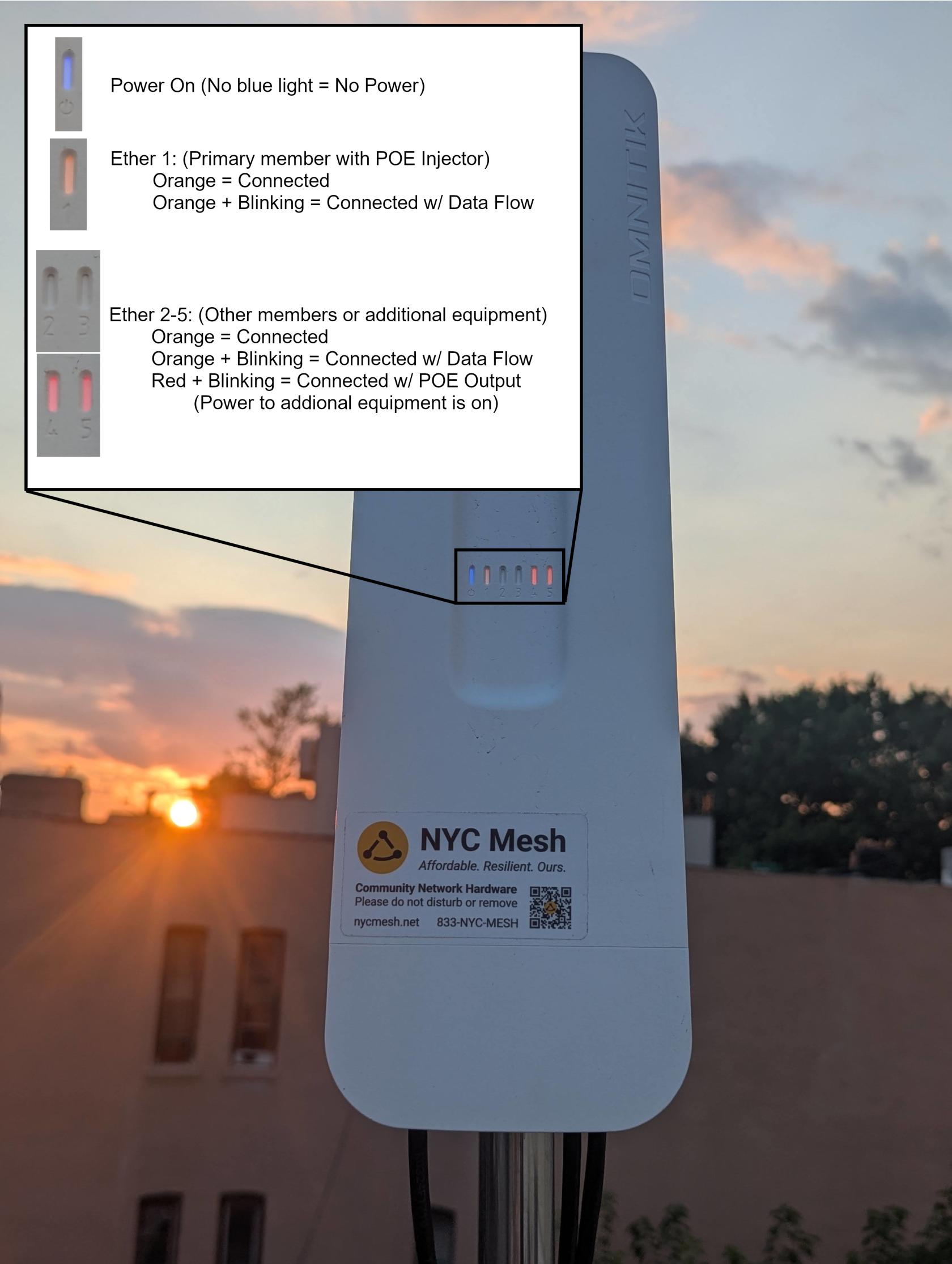



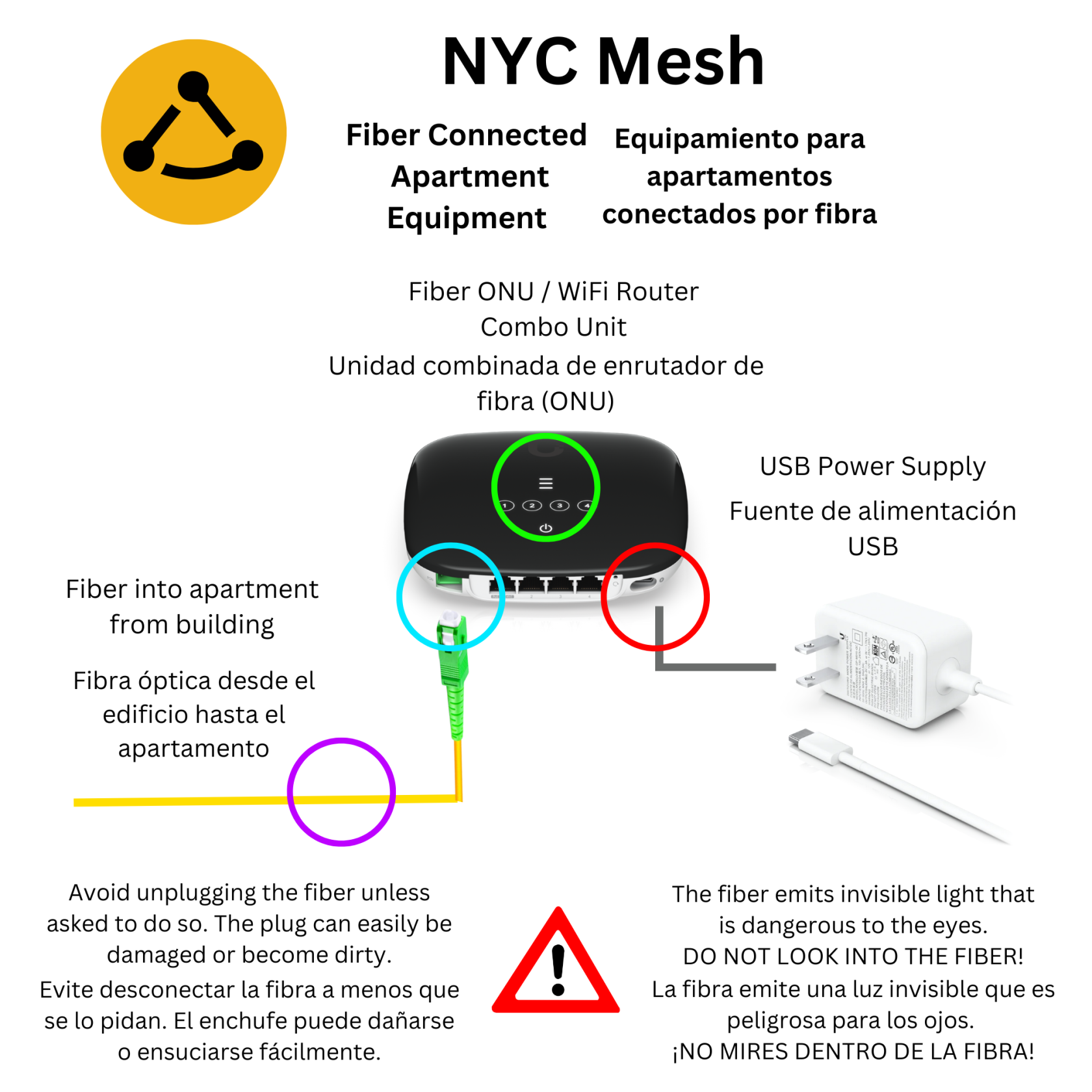
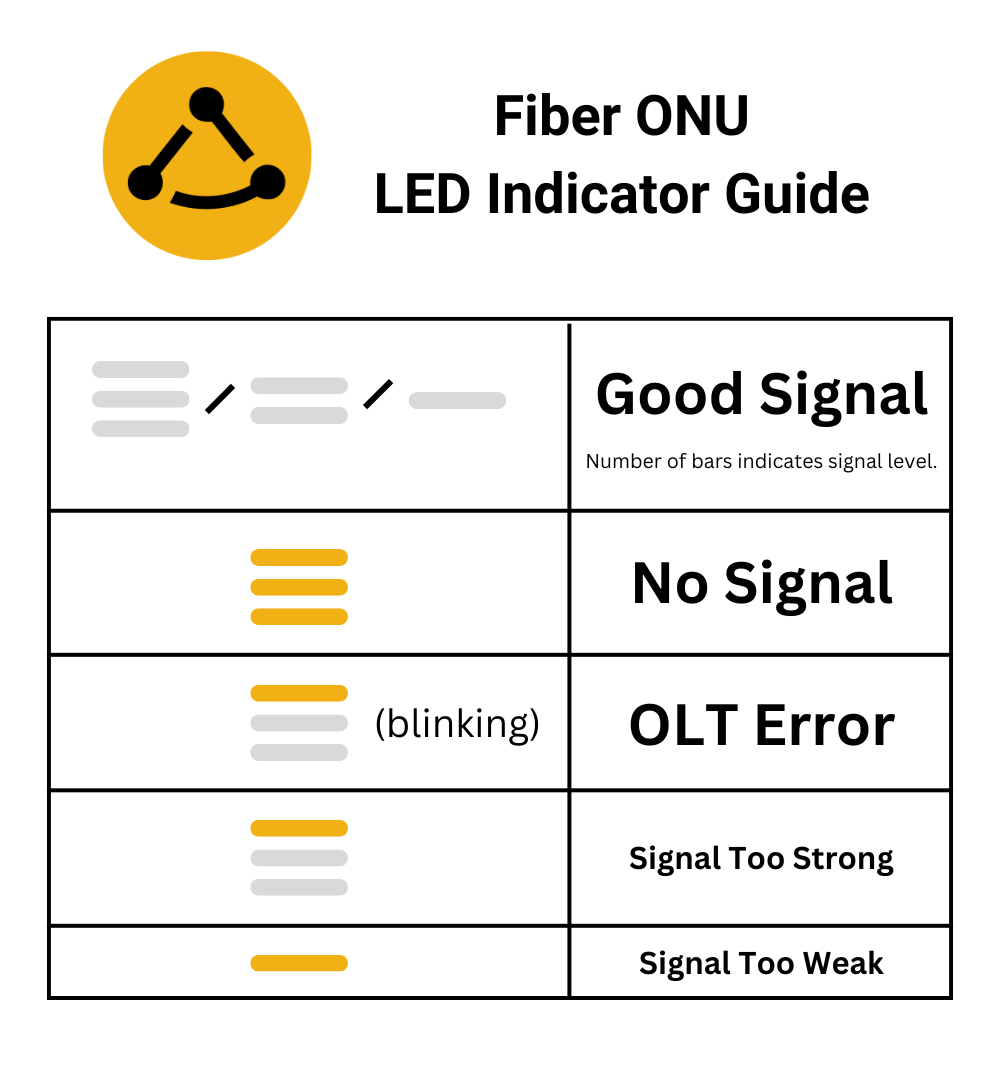
Great post
No comments to display
No comments to display