MikroTik NetPower Lite 7R
The NetPower Lite 7R (np7) is an outdoor 8 Ethernet port + 2 SPF port switch with PoE output on one port. Since the device has a waterproof outdoor case, you can easily mount it on a mast, or in other indoor/outdoor locations.
It supports passive PoE input on 7 ports and passive PoE output on 1 port.
The NetPower 7 runs SwitchOS Lite, which is lighter weight than SwitchOS which are both lighter weight than RouterOS.
Initial Setup
- Set the IP address of the network interface on your computer to
192.168.88.3 - Connect your computer to port 1 on the NetPower7 via Ethernet.
- Connect the NetPower7 to a power source.
- Consider using one of the many 28v white ubiquiti power bricks we have in the meshroom.
- Navigate your browser to http://192.168.88.1
- Login with the username
adminand no password. - Set the password.
- Navigate to the
Systemtab. - Set the password. Initially it will be blank.
- Navigate to the
- Set the hostname.
- Navigate to the
Systemtab. - Set the hostname in the
Identityfield.- Space is very limited, after saving, reload the page to double check the hostname was set as expected.
- Navigate to the
- Update the firmware.
- Navigate to the
Upgradetab and update the firmware. - Either:
- Use the
Download & Upgradebutton if the device is nicely connected to the internet. - Download the correct
SwitchOS Litefirmware from https://mikrotik.com/download and upload it to upgrade.
- Use the
- Navigate to the
- Unless you were explicitly told not to setup port isolation, you should set up port isolation.

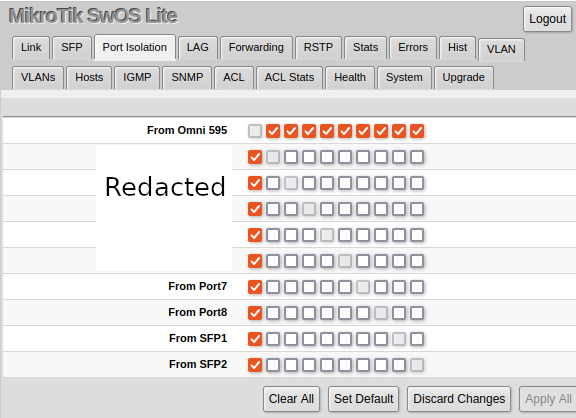
No comments to display
No comments to display