How to View the Edit History for an Object in MeshDB
MeshDB tracks the changes to all objects from all actors. Any change via the admin panel, API, or any automated process, will trigger an entry in the History table. To view the history for an object, navigate to the edit view for that object in the admin panel. In the top right, select the "History" button:
The history page shows every time the object was changed, what fields were edited, and who made the change:
Restoring an Older Object Version
To revert a change to a specific object, navigate to the history page as described above, then select the revision that you are interested in restoring by clicking the name of the object in the "Object" column:
On the revision page, you can see the state of this object at the selected revision. Confirm that the fields are as expected, and then click "REVERT" to restore this version of the object
For transparency, the history page reflect the change that you just made:

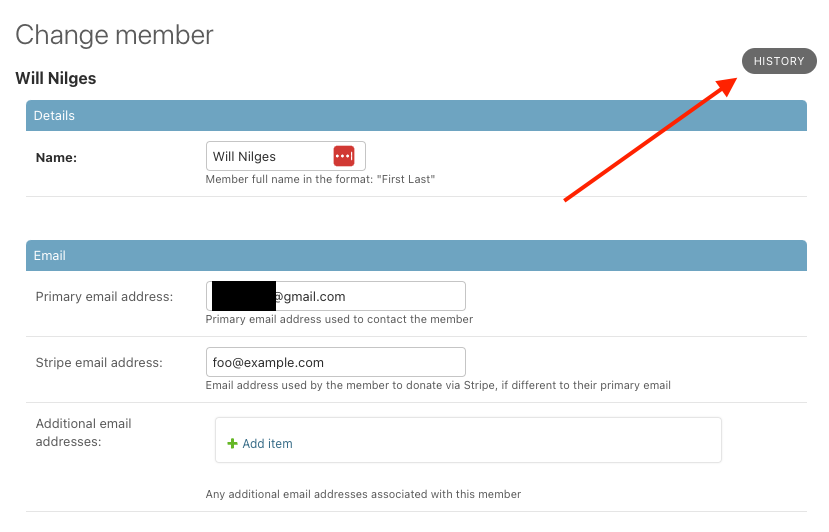
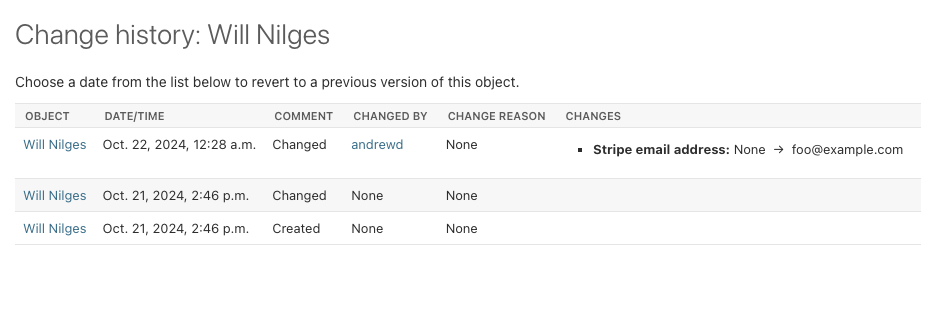
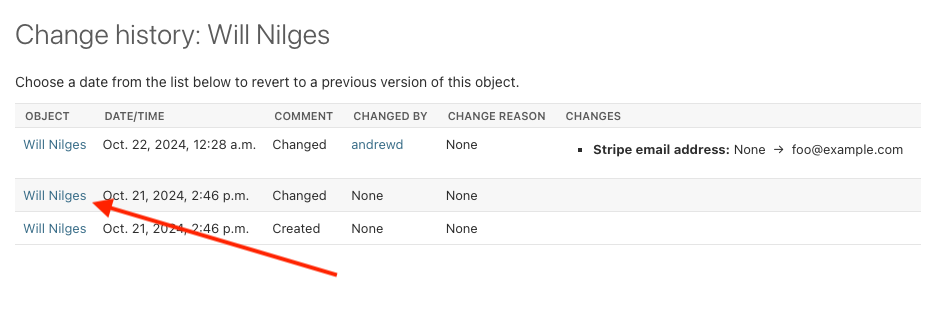
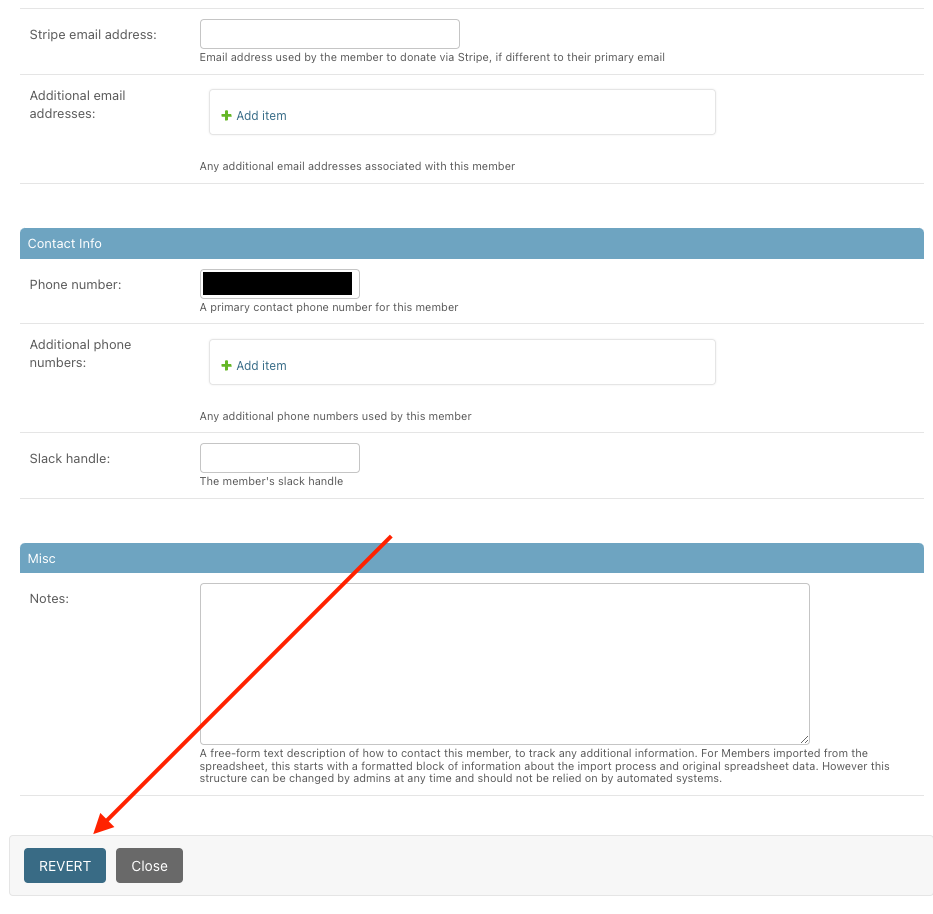
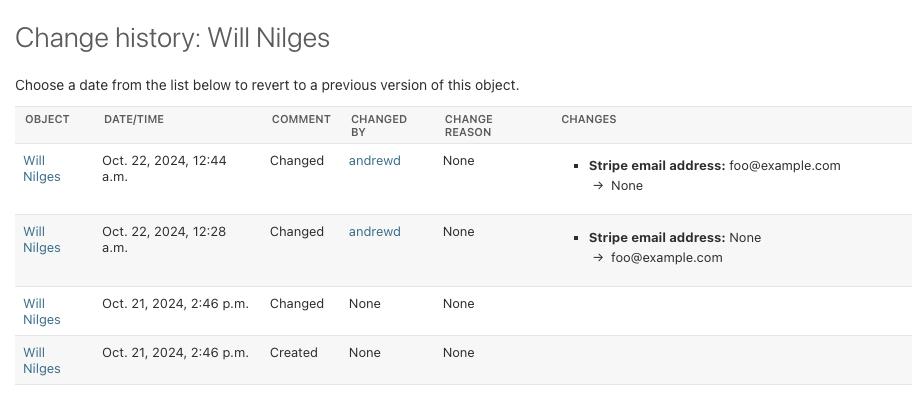
No comments to display
No comments to display