Aligning a LiteBeam
Here are instructions for aligning your LightBeam after you have mounted the LiteBeam (LBE) securely.
You will need the Ubiquiti UISP App, available from the Apple App Store or Google Play Store.
- Make sure the bubble in the level on top of the LBE cone is centered.

- Activate the management Wi-Fi by powercycling the LBE:
- Unplug the ethernet cable and replug, either from the bottom of the LiteBeam or its port on the Omni (on most installs this is the rightmost port, ether5)
- Or you can post on Slack #diy-install-support, and one of us might be able to turn on the management interface remotely for you (saves waiting for a powercycle).
- Once you've turned on the management Wi-Fi, it remains available for a limited amount of time (usually 15 minutes). If it disappears while you are aligning, repeat the previous step.
- Open the UISP app on your phone. After it scans, click on your LiteBeam and sign in with the provided credentials.
(Post in #diy-install-support on Slack if you need the credentials.) - Click on Signal Details, then Antenna Alignment. There is also a button to turn on a speaker so you can hear how good the alignment is.
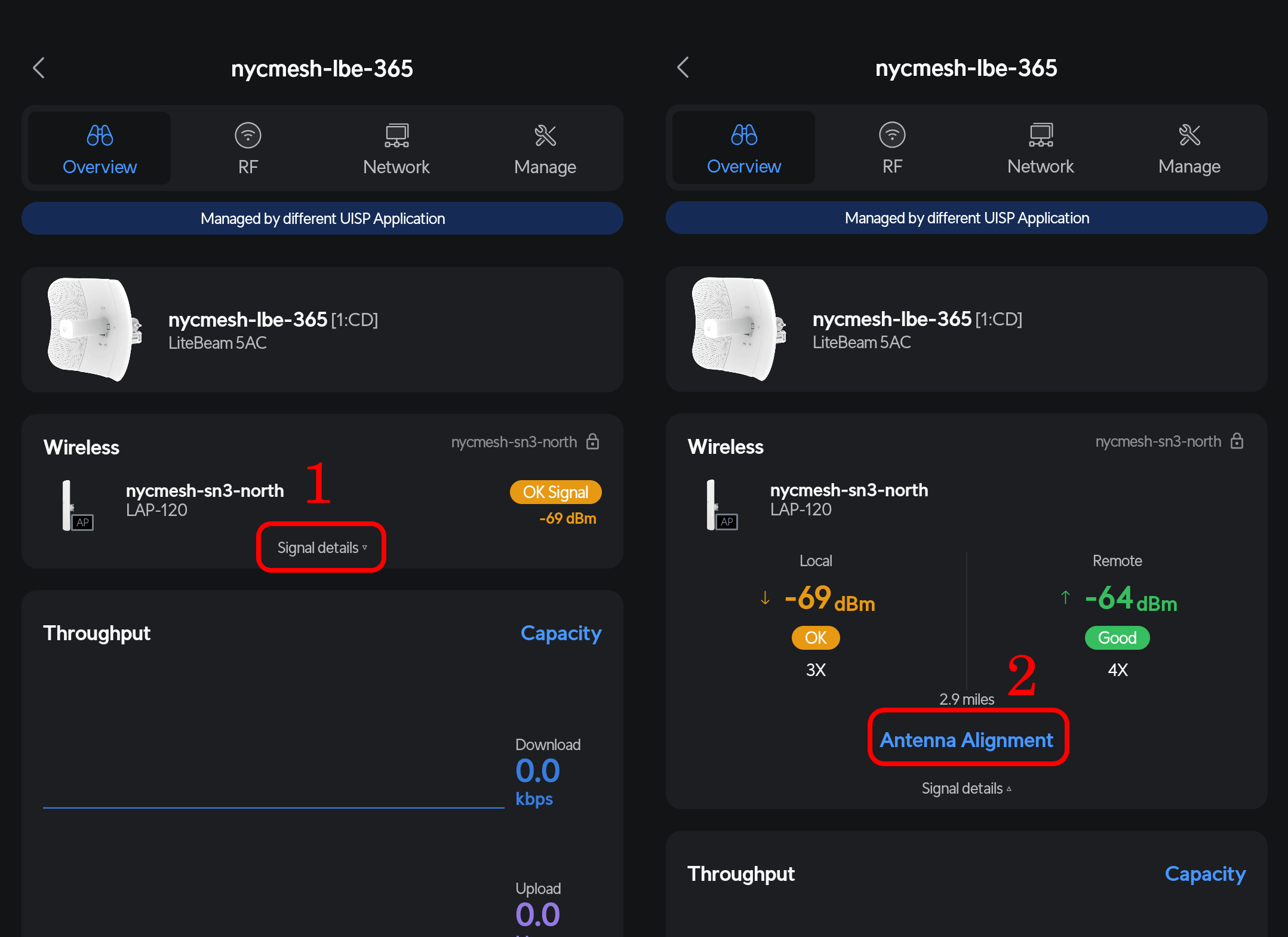
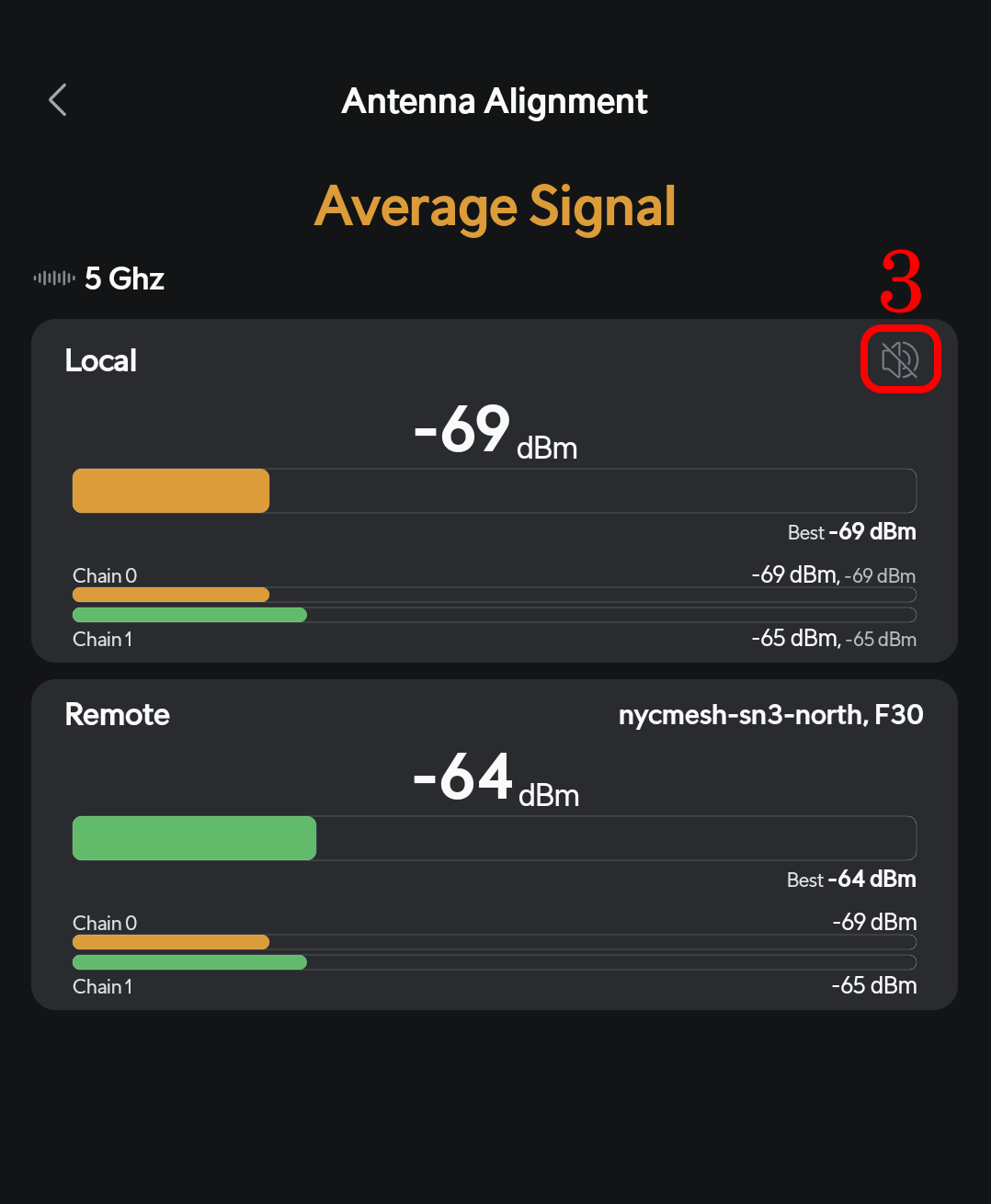
- Loosen the LBE's wingnuts to adjust its alignment, and tighten securely when done.
- First make slow, tiny adjustments horizontally to get the best signal (high, fast beeps) and then lock it in tightly.
- Then do the same for vertically. Make sure to wait at least 5-10 seconds between adjustments to give time signal to "settle."
You are aiming for the strongest signal in each direction (vertical/horizontal). The closer to 0 the number is, the better the signal. (-59 dBm is better than -67 dBm)
Signals of -50's are excellent, -60's are ok and -70's are poor.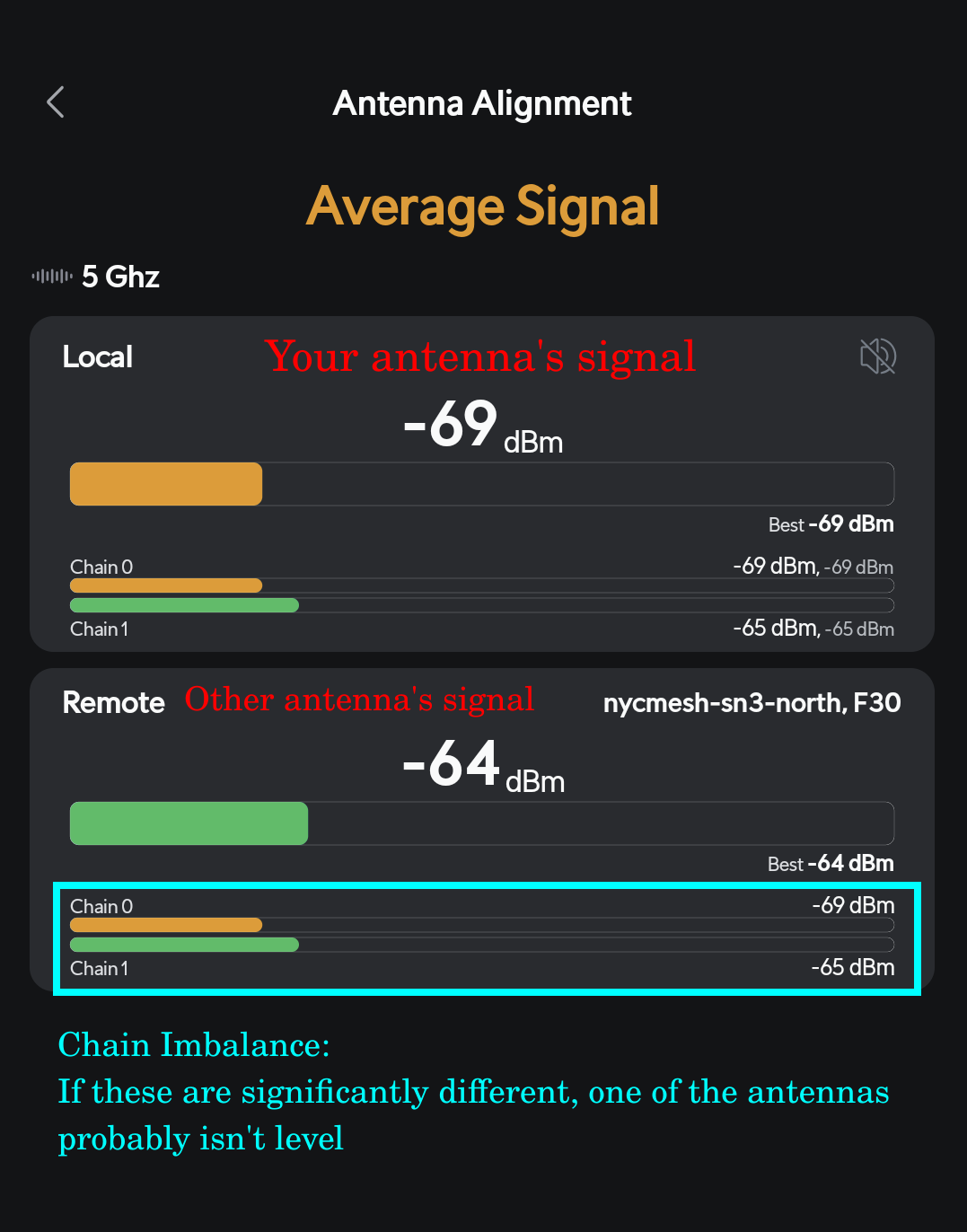
- Re-verify that the bubble in the level on top of the LBE cone is centered.
This LiteBeam Quick Start Guide from ui.com may help: pages 14-19 cover the alignment procedure.

No comments to display
No comments to display