Millimeter Wave Registration
Background
The FCC defines Millimeter Wave radios as those that transmit on frequencies between 70GHz and 90GHz, or "E-Band".
Our Siklu EH-8010FX 10Gbps radios fall in this classification and is required to be registered with the FCC's Link Registration System through a "Database Manager", which costs $75 per link to register. NYC Mesh uses Micronet Communications and had selected this vendor only based on the ease of which their platform operates.
Note: It is highly recommended to mount, align, and ensure links are up on both antennas before submitting registration, as exact placement and frequencies may change as you finalize alignment.
Procedure
Compile Required Information
The Micronet platform will require you to have a few pieces of information before you get started.
- Coordinates of the antennas on both sides of the link
- You will also need the height of the antennas Above Ground Level.
- Height of the building
-
- The form asks for the height with and without "appurtenances", which typically refers to antenna towers or other vertical pipes. but for most buildings this will not apply, and the same height value can be used for both fields.
-
- Specifications of the antenna and the mast it is mounted on
- This is discussed in more detail later in the guide but be sure to have some awareness of how the antenna is mounted to the building.
- Frequency selected for the link
- Before starting the registration process, make sure your selected frequency is good and operational before you register! The frequency is not generally supposed to be changed after the installation, and requires the registration to be edited if we do make a modification on the radios.
Enter Link Details
To log into the platform, visit their website https://micronetcom.com/ and click on "MOS LOGIN" on the top-right corner of the page. As of 2025, the credentials are currently set to daniel@nycmesh.net, and you can reach out to @Daniel Heredia on Slack for access.
One you are logged into the platform, click on "Millimeter Wave PTP" to visit the portal with all of our E-Band links.
To see our currently registered links, click on "REGISTERED" and you can see the details of the links we have previously entered into the system. If you start a registration and need to come back to it, you can find the application in "DRAFT".
Enter Link Details
To start a new application, click on "ADD NEW". Many of the defaults, such as Frequency band and Transmission mode, can be left alone.
Fundamentals
In Sites, you can simply use the name of the hub as the site name for either end. Some sites, such as Vernon, will already be entered so you can utilize the same information. However: you will still need to enter in the exact coordinates of the antenna as it may be different depending on which mast you are using on either side.
For Structure Details, refer to your notes on how the antenna is mounted on each side of the link to select the option that best fits the installation. For antennas that are mounted to a mast on the side of the building, B - Building should be acceptable. If the mast goes above the roofline of the building, the other options may fit the description more accurately.
For Site Elevation, click on "GET ELEVATION" to automatically get the value that Micronet has on file for the address. For Antenna centerline, use the exact height of the antenna compiled earlier.
For Link Description, feel free to enter anything that we can use to reference the link in the future. Previous links were entered with a simple description such as "Vernon to South Slope Siklu".
Please double-check to make sure the information is accurate before proceeding. The platform has a nifty tool to confirm that the path distance and locations are accurate under "Site Verification".
Equipment
If you are installing the same usual Siklu EH-8010FX like our other sites, you can select this combination of configuration from our previously- used list which will populate all the values. Otherwise, you can find the model of antenna and enter in the details manually from its datasheet.
Antennas
Same applies for the antennas - if the equipment you are installing is the typical 2-foot-wide Siklu antenna, you can select this from our previously used list to populate the information. Otherwise, you can select a compatible antenna from the database.
Frequencies
To enter the frequencies, open the Siklu dashboard to ensure that you are using the correct parameters for the registration that will be applied to the radios. If the High Band and Low Band Frequencies do not correspond with the antennas that are at each site, click on "Change High / Low Plan".
The dashboard has a "High / Low Report" that allows you to see potentially interfering antennas (not just our own, but other companies too) to pick a frequency that will avoid conflicts and interference.
Validation
Once all of the tabs have a green dot, it means you have entered all of the information and you are ready to validate. Review the information one last time and click on "VALIDATE". If it says "No Issues Found", you are ready to submit!
Submission
In order to pay for the registration, the Micronet will need sufficient credits. You can add credits by requesting an invoice through "Add Credit" which will then credit the account and allow you to proceed.
Once the application is submitted, the link will move from "Drafts" to "Pending".
If Micronet has any issues with the application (typically due to interference), we will get an e-mail to go back into the platform to manually approve the interference risk in order to move forward.
Once the application is approved, when the link is ready to be powered on and put into production, you will need to complete the "Buildout Notification" on the main dashboard to mark the link as installed.
Once that is complete, the registration will appear on the "Registered" tab with a green check mark. The registration is complete!

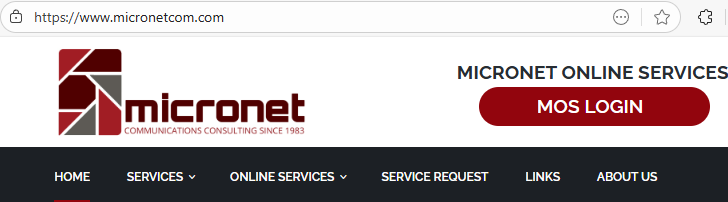
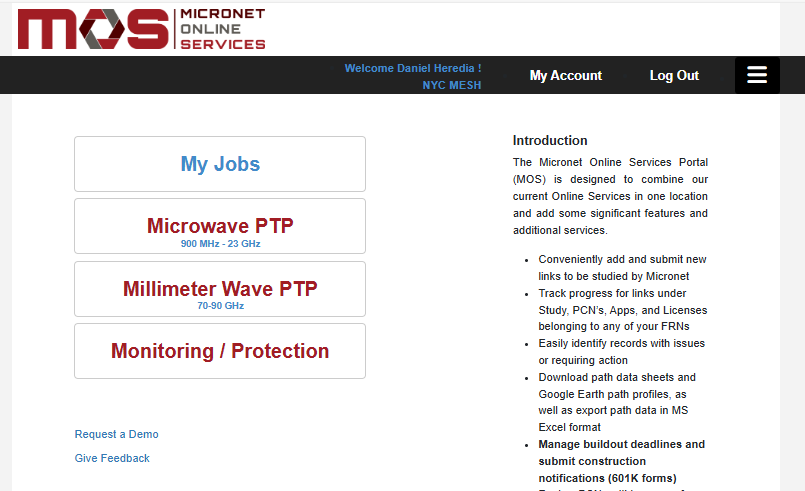

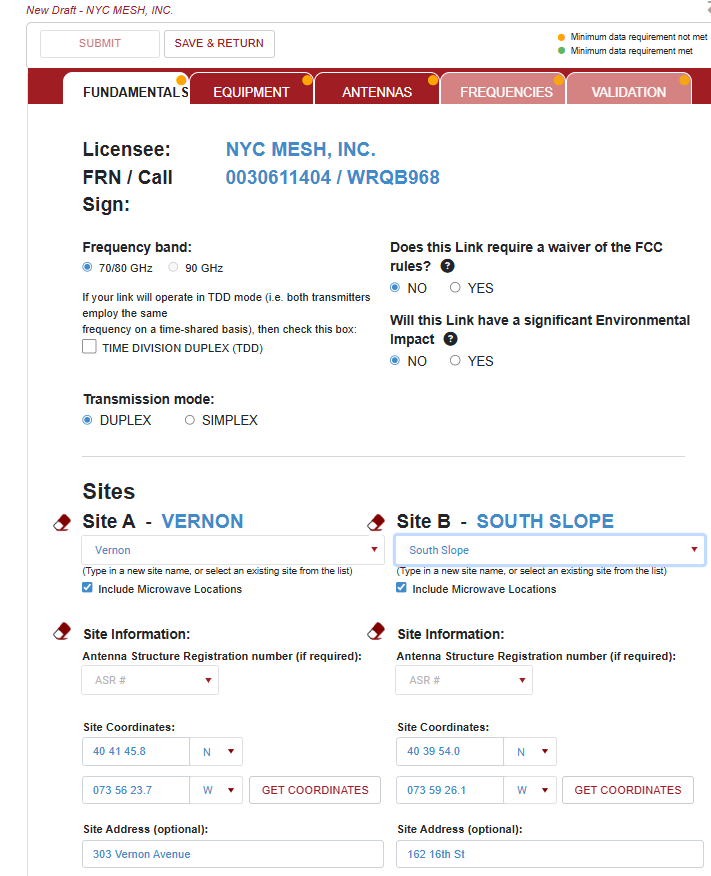
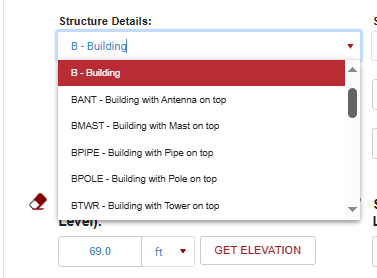
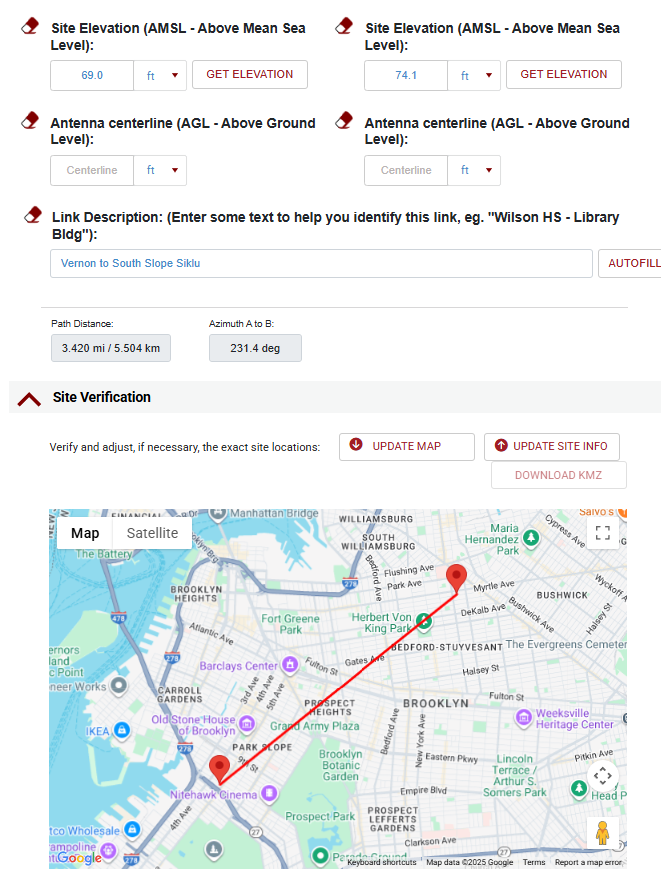
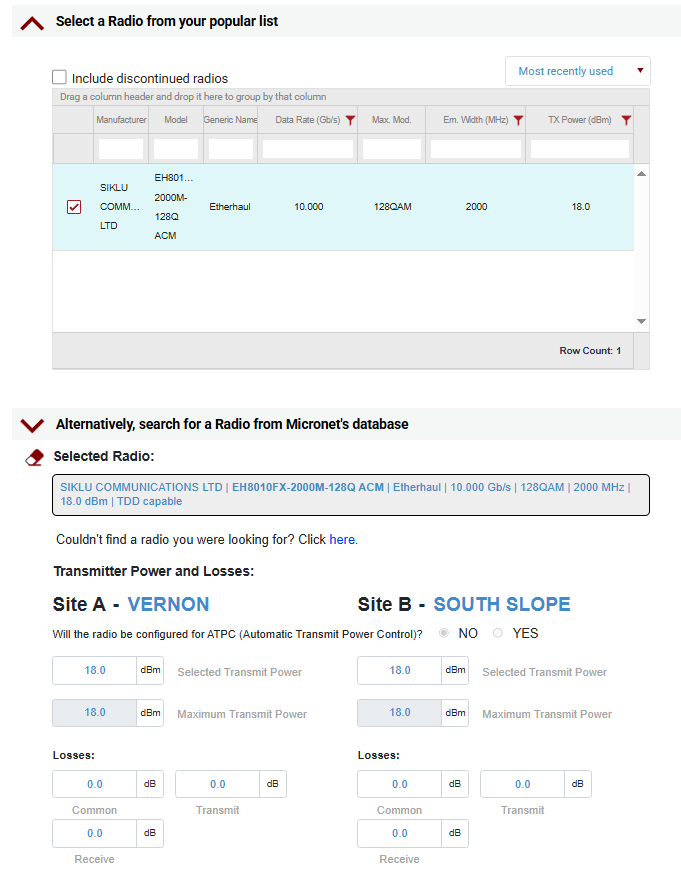
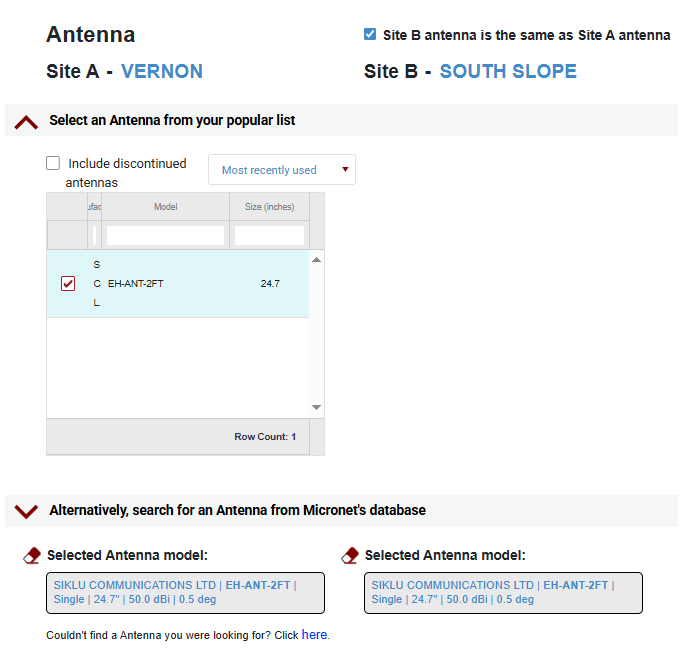
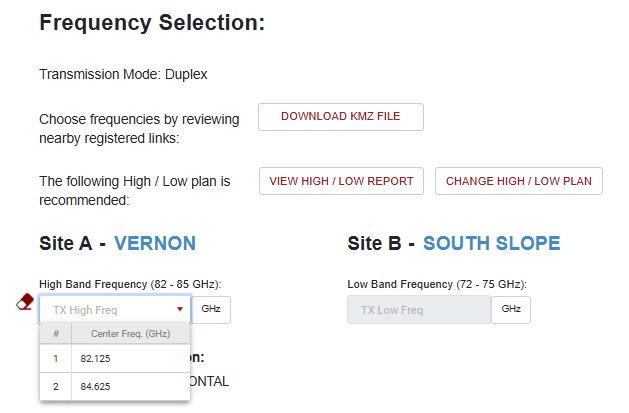
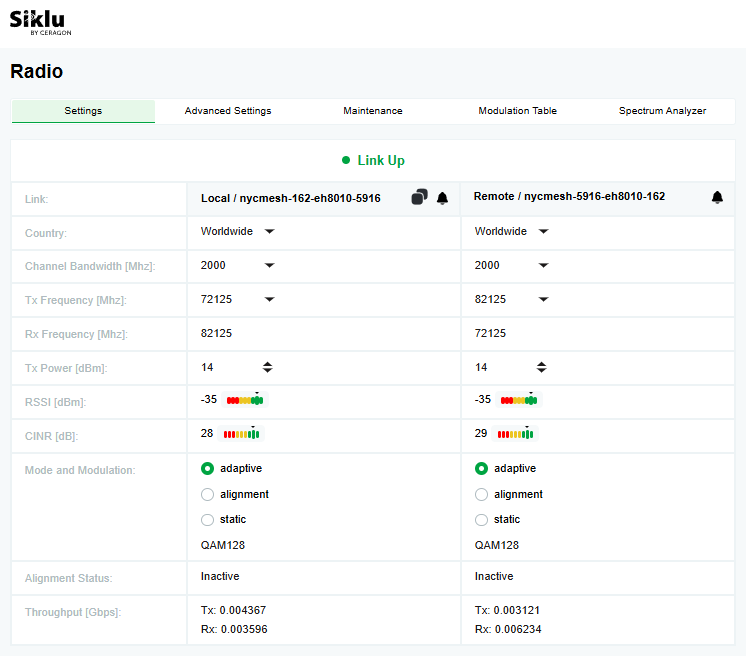
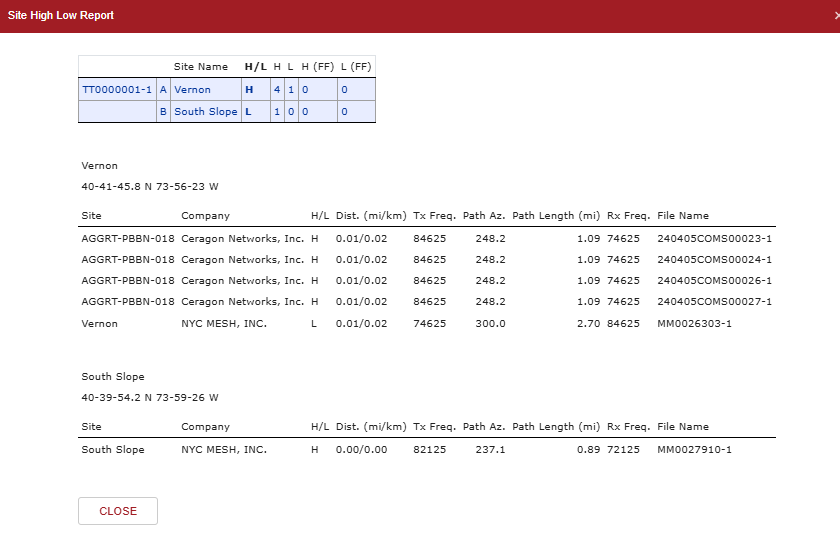
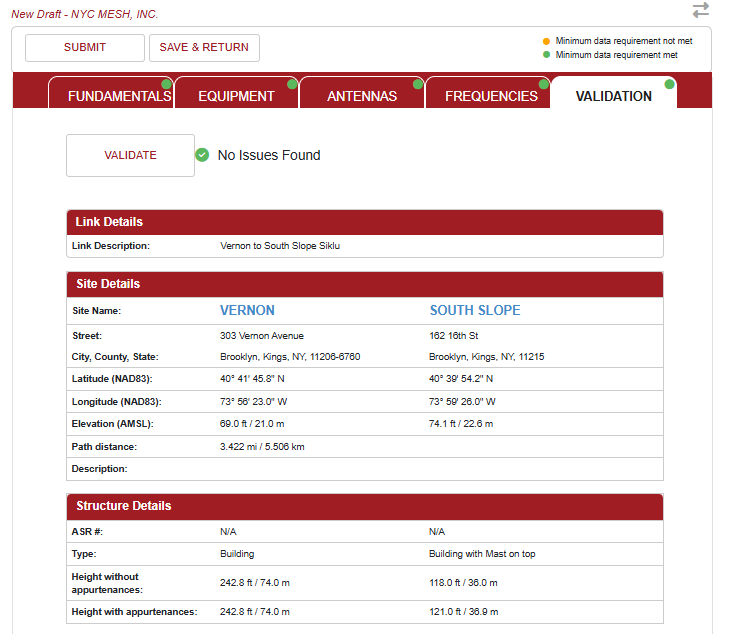
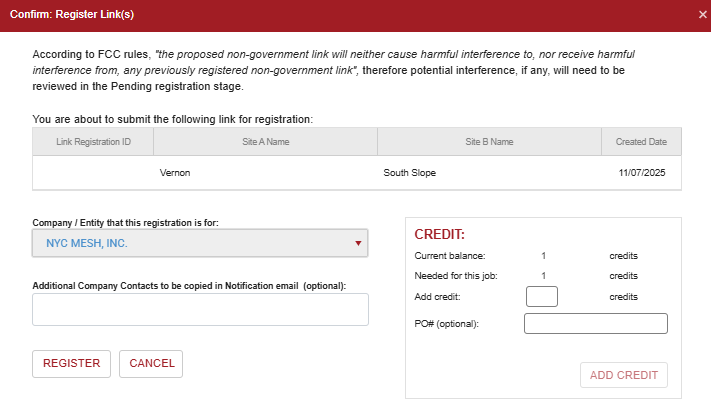
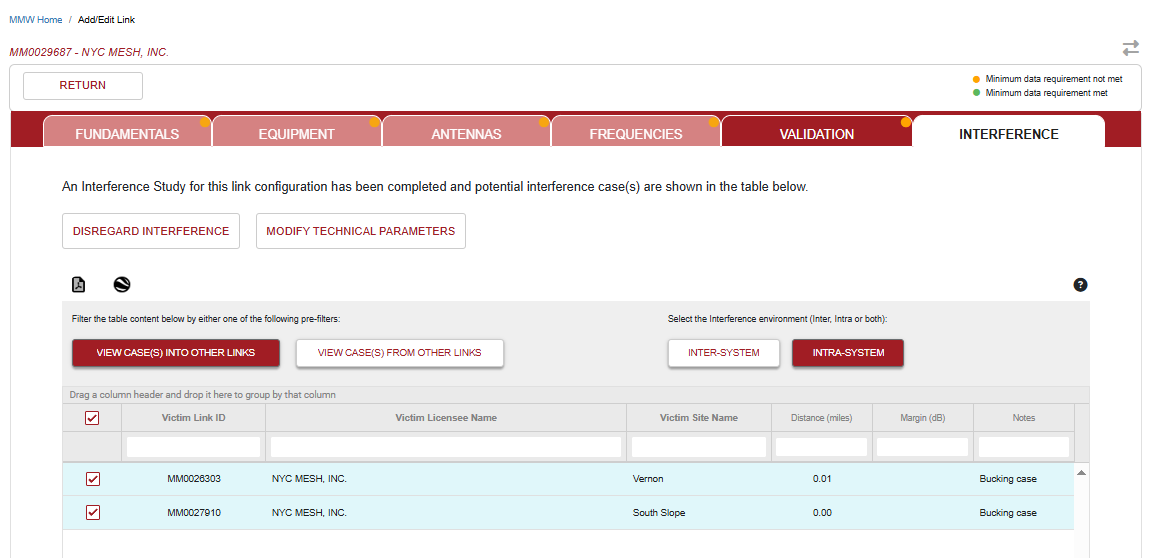
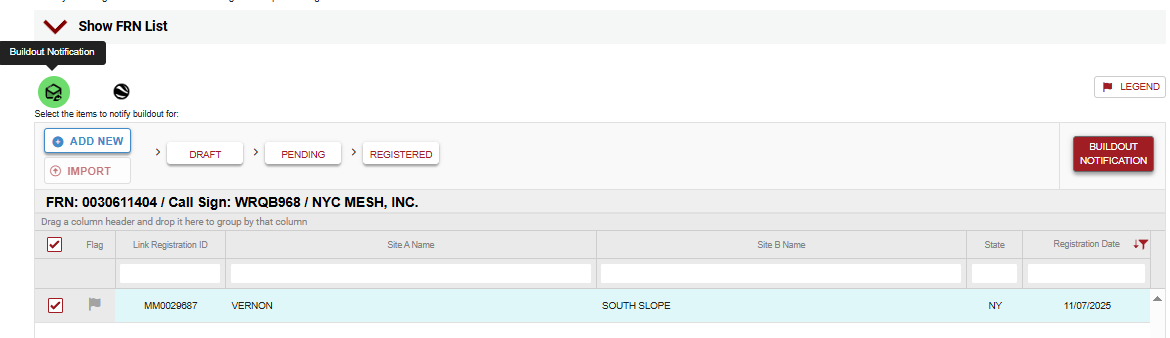
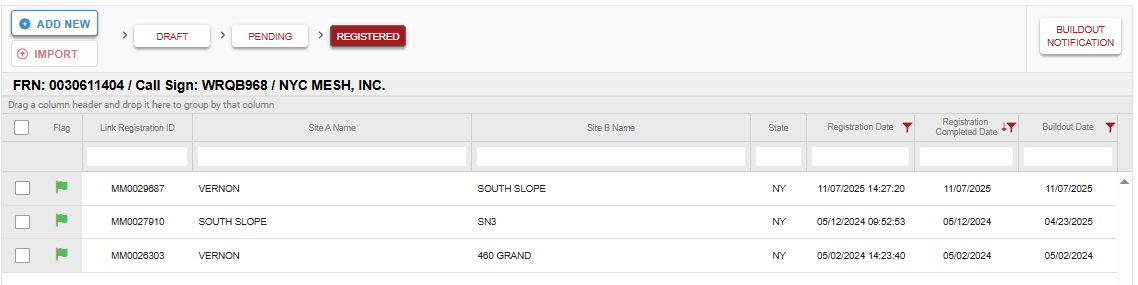
No comments to display
No comments to display